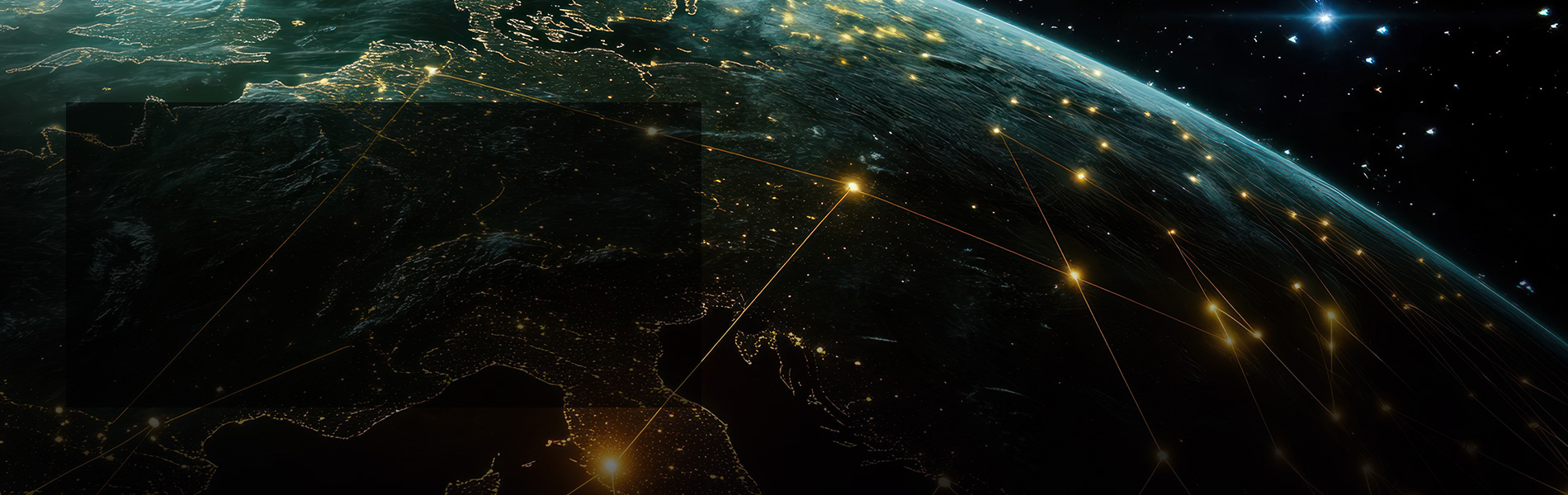
Epson Newsroom
Find out more about the products and services we've launched, how our customers are using them, and other Epson activities at home and across the globe.
Recent press releases
Show filter
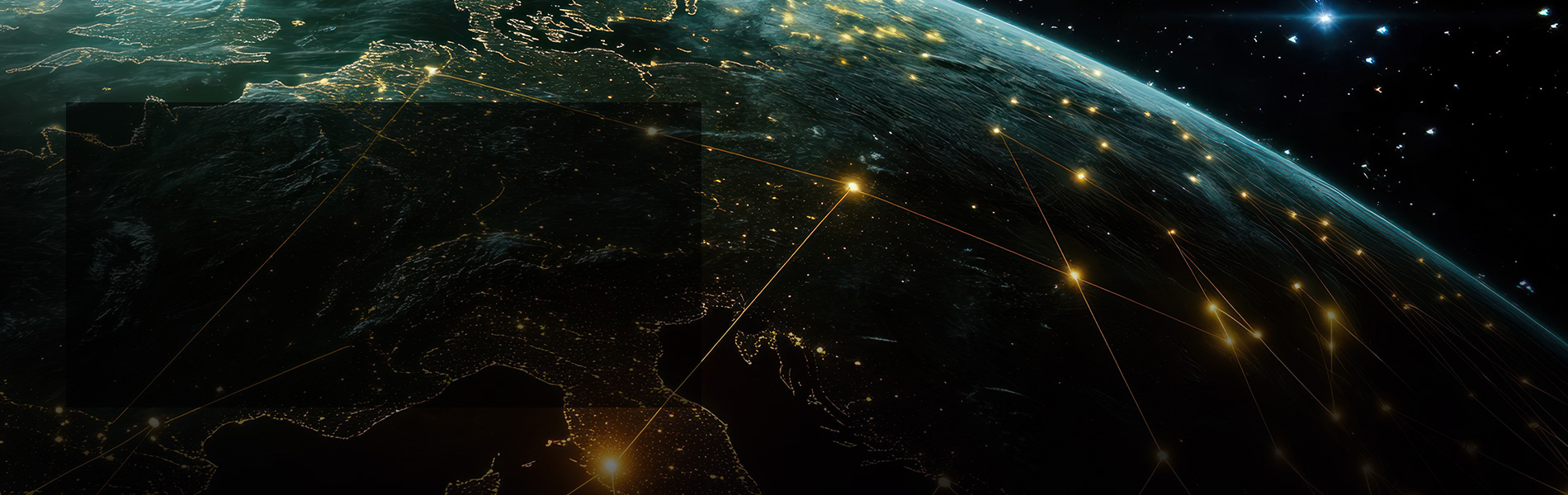
Find out more about the products and services we've launched, how our customers are using them, and other Epson activities at home and across the globe.